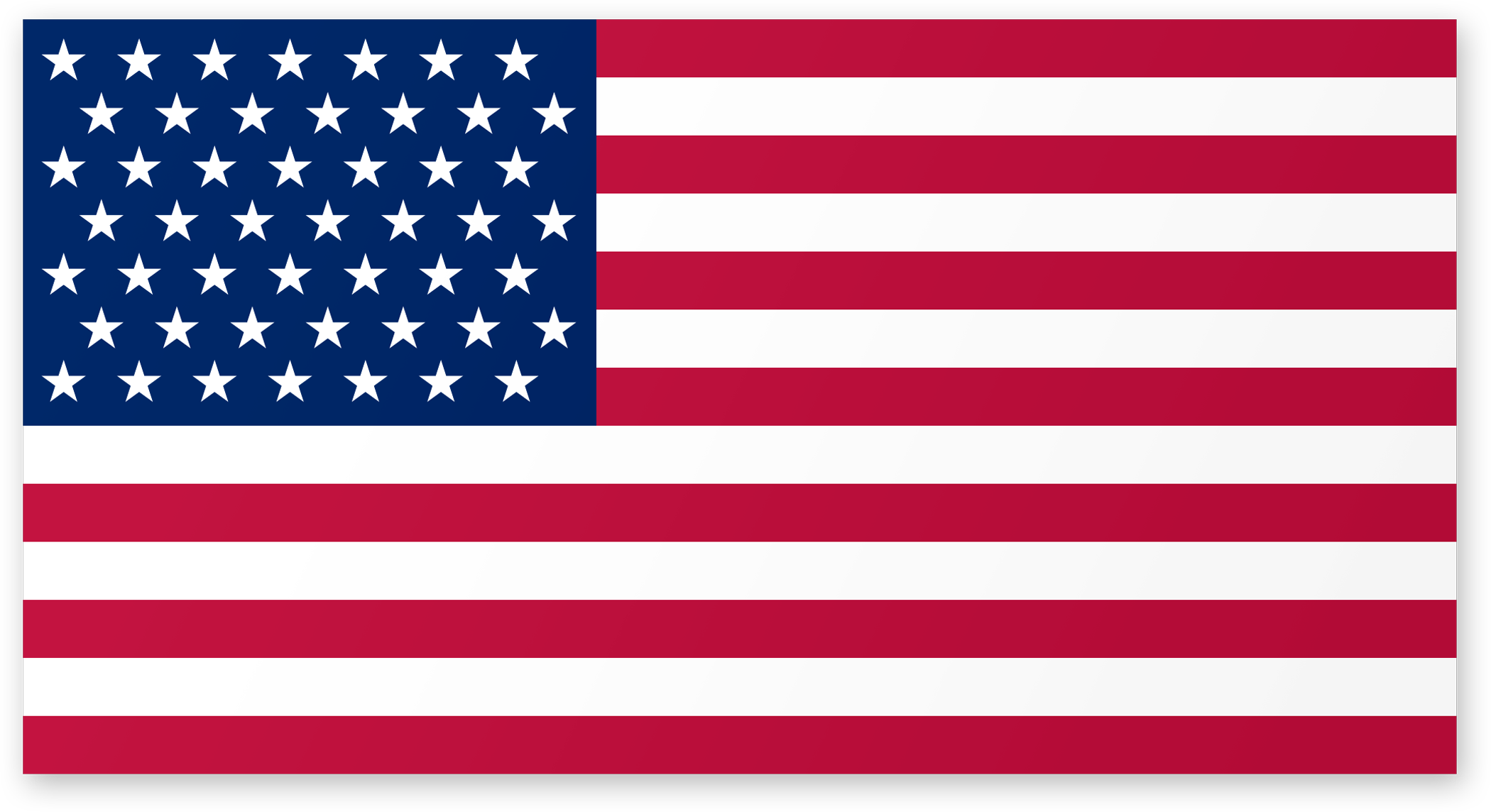How to Send a Digital impression File
Digital scanning technology has eliminated the hassle of sending and storing traditional impression. Find your scanner in the menu below and use the step-by-step instructions to submit your file to Mariner Dental Lab.
- Create or Login to your CEREC Connect account
- Select “MY CEREC CONNECT”
- Type “Mariner Dental Lab” in the box for Company Name
- Click FIND
- Check the box to the bottom left for "Mariner Dental Lab”
- Click ADD to complete the registration
- Select “Find a Laboratory” on your iTero Scanner
- Connect with Mariner Dental Lab using our #
- After connecting to us as a Lab, select Mariner Dental Laboratory on your scanner when sending files
- Call 800-577-8767
- Select Option 1
- Request that Mariner Dental Lab is added to your scanner and Identify our lab using our phone number: [281-440-9222]
- After Mariner Dental Lab has been added, restart your scanner
- After connecting to us as a lab, select Mariner Dental Lab on your scanner when sending files
- Go to us.3shapecommunicate.com in a web browser
- Connect with Mariner Dental Lab by searching [digital@marinerdental-lab.com]
- After connecting to us as a Lab, select Mariner Dental Lab when sending files
- Call 3M™ support at 800-634-2249 select Option 3
- Select Option 1 and request support Mariner Dental Lab be added to your scanner
- 3M™ will then confirm with Mariner Dental Lab and add connection remotely
- Select Find a lab option on your scanner
- Search for either Mariner Dental Lab or [digital@marinerdental-lab.com]
- Add Mariner Dental Lab
- Select Mariner Dental Lab when submitting scans
- Email Mariner Dental Lab at [digital@marinerdental-lab.com]
Option 2- Visit Carestream Connect on your scanner
- Search for Mariner Dental Lab
- Add Mariner Dental Lab
- Select Mariner Dental Lab when submitting scans raw STL files
- Email Mariner Dental Lab at [digital@marinerdental-lab.com]